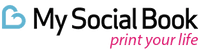QUESTIONS FRÉQUEMMENT POSÉES
You can track your order by clicking on https://www.mysocialbook.com/pages/tracking and entering your order number or tracking code.
Yes, we ship all over the world as long as we are provided with a valid address.
The shipping fees can vary depending on the location, and there may have shipping restrictions for deliveries to PO Boxes, Diplomatic Mail (DPO) and Military Mail (APO/FPO).
Typically it will take around 5-7 business days for you to receive your order in most states of the USA. We can deliver to most countries in Europe in about 6-8 business days, and to countries in Asia, the Middle East, Oceania and the rest of the world, it may take just a few days more. We’re doing our best to deliver your order promptly to you.
If your order has not arrived during the time frame foreseen, we'd firstly suggest you wait a couple more days. Sometimes there are situations that are out of our control in the production site (i.e., the final product is not approved by our Quality Control team and has to be reprinted to be at our best standards) or in the delivery (i.e., weather conditions or union strikes).
In case your order doesn't arrive in a couple of days, and our tracking page is not enough to clarify what may have happened, please, reach out to us at help@mysocialbook.com, and we will assist you with that.
If you live outside of the USA or Europe, applicable taxes may be charged in your home country. This tax is not charged by My Social Book or by the carrier but by your local customs authority.
Customs duties are generally based on the value of goods or upon the weight, dimensions, or some other criteria of the item. Because the obligation of paying import taxes on your order depends largely on the country of delivery, we recommend you get further information from official sources of your country's customs authorities.
Please, don't worry. Even though we take utmost care in the production and packaging of your order, sometimes a book can get damaged during transport. Take some photos of the damages in your order, and send them to us at . Don't forget to mention your order number and which book(s) in your order have been affected, so our team can assist you as quickly as possible.
The printing machines we use are very high-quality and well-maintained. On top of that, we have a Quality Control team checking some orders at random, which means a printing issue is very rare, but it still can happen. If that happened to you, please, don't worry. Take some photos of the issues you found, and send them to us at . Don't forget to mention your order number and which book(s) in your order have been affected, so our team can assist you as quickly as possible.
The shipping methods available change according to the country of delivery, the weight of the order, and the products selected. The best way to know the available shipping methods for you is to add the products you want to purchase to your shopping basket and proceed to the checkout page. Rest assured that we only work with trustworthy carriers that are invested in making sure to provide you with excelling service.
Unfortunately, we cannot speed up an order as all orders are already printed and shipped as quickly as possible. If, by accident, you selected a shipping method with a slower delivery time frame than other shipping methods available upon checkout, please, contact us at so we can check if there's still time to rectify that.
First, add your products to the basket page and start the checkout process.
On the checkout page, use the code box on the right side of the screen to add a coupon code or a gift certificate.
Make sure it's applied correctly, and you can see the final price of your order before entering your payment details.
Only one discount code can be used by purchase, but you can combine it with a gift card.
If you have any issue with your code, please only contact us at
Discount codes should be redeemed at checkout. If your discount code doesn't seem to work, first, try to remove the code and redeem it again.
If it still does not work, check whether there is an error message, if your code is still valid and if it has restrictions. If your discount coupon came from our newsletters, the conditions and expiry date would be mentioned.
If everything is correct, but the code is still not working, please contact us at help@mysocialbook.com, and we will check what has happened and provide you with assistance.
Please make sure to do this before ordering. The amount shown at checkout is final, and there is nothing we can do to change it after the order has been placed.
It's very simple to collect points and use them.
First of all, go to our website through this link: https://www.mysocialbook.com/pages/referral-and-rewards#smile-home
A pop-up will open. If you're not signed in, that's the moment to do it!
Once you're in, the pop-up will show you how many points you already have and how many points you need to unlock your next reward, and you can also explore the menus to find out the different ways of earning points.
If you already have enough points to redeem your next reward, besides receiving a notice by email, the button "view" will be available. Click on it to check and redeem your reward!
By clicking on "redeem," your discount code will be displayed.
You can copy the code or write it down to use it later, or you can click the button "apply code" to have your discount automatically added to your current shopping basket.
Whenever you're ready to order, insert that code during the checkout to get your reward.
Please, note that you can only use one coupon per order, so check whatever is more advantageous for you!
Facebook has made many changes in its privacy policy in order to protect its users' information. Being compliant with their policies means we are only allowed to print content posted by the person creating the book.
Nothing posted by something else will be in your book, even if it appears on your Facebook timeline. That includes your friend's posts on your wall, comments, and photos you're tagged.
By default, if the following content is in the time range specified, it will be printed in your book:
- Statuses;
- Cover Pictures;
- Timeline Pictures;
- Mobile Pictures;
- Profile Pictures;
- Photo Albums;
- Emojis;
- Check-ins;
If you want to remove a kind of content, it can be done in the "Edit content" section of the book edition page.
Even if our goal is to retrieve all the contents, there are some contents that are blocked by Facebook, mostly for privacy concerns.
We are constantly working with them to improve this aspect and keep on providing you with the best My Social Book experience possible. Here is the list of what we are not able to collect:
- Tagged pictures;
- Tagged posts;
- Comments;
- Wall messages;
- Birthday messages;
- Life Events;
- Event pages;
- Private messages;
- Group pages;
- Notes;
- Application posts;
After ordering, the preview is no longer available. But you can eventually recreate the book without processing the payment to access the preview again.
At the moment, we print 5 types of books :
- "My Social Book" to print every retrievable content from your Facebook timeline
https://www.mysocialbook.com/apps/editor/create_book?type=facebook
- "My Social Book Fan Page" for a fan page or business page
https://www.mysocialbook.com/apps/editor/create_book?type=business
- "My Social Book Photos" to print a specific Facebook album
https://www.mysocialbook.com/apps/editor/create_book?type=album
- "My Social Book Instagram" to print all your Instagram pictures
https://www.mysocialbook.com/apps/editor/create_book?type=instagram
- "Square Book" to upload pictures from your computer to a smaller format of squared photo album
https://www.mysocialbook.com/pages/editor-square-photo-book
You can also order a "Gift Card" (digital version by email).
As long as you're the owner of that page (manager or admin rights are not enough, you really have to be the owner of the page), you sure can!
Just click on the link below and follow the steps:
https://www.mysocialbook.com/apps/editor/create_book?type=business
You can use Facebook, Instagram, or Google Photos as content sources for your My Social Book.
For the Square Book, you can also upload pictures from Dropbox and your computer or mobile.
Yes, we do support videos (kinda). A QR code will be printed next to the post thumbnail.
With your smartphone or tablet, you will be able to scan the code and watch the video on your device. Just make sure that the videos stay online and that the device scanning the code is logged in to an account that has privacy rights to see these videos.
Each book has a different size, depending on how much you post and how many pictures you have uploaded.
The best way to know how many pages your book will have is to try it out (It's free to create a book).
You can increase or decrease the number of pages by lengthening or shortening the time range.
We advise you to start with a small time range and increase it progressively.
The dimension of the book is 8x10" (20x25cm).
For quality reasons, the limit is 500 pages per book (it makes a book about 4.4 pounds (2kg) and 2.8" (5cm thick).
You can order as many books as you want at once.
On the basket page, simply use the up and down arrows to select the number of copies you want of the same book, or click on the "continue shopping" button to create a different book and add it to the basket with the previous ones added.
Yes, we can print in nearly all languages and alphabets.
No. For privacy reasons we do not print this sort of content.
If you'd like to revoke access and remove our app from your Facebook account, go to the app page on your Facebook settings: https://www.facebook.com/settings?tab=applications
There, look for the "My Social Book" application and click on "Remove."
If you ordered a book with us, we strongly recommend you wait for your book to arrive before you remove our app from your Facebook account. We need access authorization throughout the whole process of production, and during shipping if something goes wrong and we need to print a new book, it would be impossible without that access too.
We use silk half-glossy paper 35gsm. All the end sheets are archival, and all the papers you order from us are made in an alkaline base (vs. an acidic base), and all are lignin-free.
Theoretically, you can include as many years as you want in one book (starting from 2008), but considering that the number of pages is limited to 500 pages and that the more content you add, the more pages there will be in your book, it makes it challenging to include too many years in one volume.
By changing the date range on the creation page, you can adjust the size of the book and test how many years of content you can fit in 500 pages.
Your albums will be organized chronologically (from the oldest album created, to the newest).
First, make sure you are logged on to our website by clicking on "My Account" in the upper right corner of our home page.
Start your project and create your book. If you are not finished but would like to come back and continue later, just click on the "Add to cart" button.
Your book will stay on your basket page for a few days. You can come back later by clicking on the cart icon on the top right corner of our website and then clicking on "Edit" to continue working on your book.
Don't forget to click on "Add to cart" again to save the latest version of your book in your cart.
Yes, the "only me" posts will be printed in your book. That is actually a great way of printing content that you'd like to see in your book, but not necessarily share with other people on Facebook.
Yes, you can create books from previous years (we can go as far as 2008). For that, just access your book collection split by year (https://www.mysocialbook.com/apps/editor/collection) and select the books you'd like to add to your basket/edit.
Please send us an email directly at . One of our agents will assist you quickly.
Unfortunately, this is not possible, except if you have the login and password of that Facebook account.
However, if the Facebook account has been memorialized by Facebook, even with the login and password, it would be impossible to create a book.
We are sorry for your loss.
Unless you have access to their user's credentials and login as them, you can only create a book of your own account.
Alternatively, if you'd like to offer a My Social Book to somebody, you can offer them a gift card and let them have the full My Social Book experience.
The actual price of the book changes according to its number of pages and the type of cover.
Note that the bigger your book gets, the cheaper the price per page will be.
Each book a user creates is different in size. Therefore, the best way to know how much your book will cost is to give it a try.
You can increase or decrease the price by lengthening or shortening the time range.
On the basket page, you will find the shipping options and corresponding fees.
We strongly advise against deleting your Facebook account, albums or posts until you’ve received your book. We understand that sometimes you decide to print a book because you plan to remove the online data from Facebook. Still, even though unlikely, even after a couple of days that you’ve ordered, we may need access to that data again in order to produce your book. Sometimes the downloaded files are corrupted, sometimes we have some production issues, or in the unlikely event of your book getting damaged during delivery, we may no longer have the information necessary to reprint your book if the original posts are no longer there.
That’s the reason why we recommend you keep your account untouched until you receive your order.
If, after receiving your order, you decide to remove the posts or erase your Facebook account altogether, it’s up to you. Just remember that if in the future you want to order a new copy of your book, we may not be able to do so, as we, for privacy reasons, do not store our customer’s data for long.
The same logic is valid for Instagram Books and Google Photos Books.
It's unfortunately not possible to create a book from a group (private or not).
It's unfortunately not possible to create a book from an Event Page (private or not).
The way Facebook managed statuses and photos before 2008 was very different from now. Despite our numerous tests, we haven't managed to achieve a satisfactory result. The layout was not beautiful and the content wasn't pleasant to read.
When you publish several pictures at the same time or if you add several photos to an album, Facebook creates a post in your feed. You can add individual picture descriptions for each photo and also have a different caption on the post itself. That's why we keep both contents. Your pictures will be printed large in the book, and to print also the description of the general post, we have created a thumbnail replica in small pictures to avoid duplicates.
My Social Book will store your data temporarily on its secured servers to give you a product price estimation, create the book preview, and print the product after the order.
There is no other use or resale of your data. All content is deleted after a reasonable time.
Please check our Privacy Policy on our website to get more detailed information.
If you want to revoke our access to your data, please follow the steps below to remove our application from your Facebook profile (but be careful: don't do it if you have an order in the process. If you revoke access, we will not be able to create your book)
To revoke access, go to the app page on your Facebook settings (https://www.facebook.com/settings?tab=applications), search for the "My Social Book" application and click on "remove."
My Social Book is not affiliated with, endorsed, or sponsored by Meta.
If you want to print specific Facebook albums only, you can access our editor by clicking and selecting the album(s) you want to print.
If you'd like to order a My Social Book of your timeline but remove your written posts, you can click , and while setting the parameters for your book, you can click on "Choose Content" and remove all the statuses, wall messages and articles.
First, it's important to know that we can only print content created/posted by you, so pictures other people posted on your wall or photos where you were tagged won't be in your book.
If something you posted does not show in the book, please, check and make sure the missing photo is within the time range chosen for your book. By default, we use the date of the individual pictures in a post and not the date of the post itself.
Lastly, sometimes it's a Facebook issue. Even if we are doing the data retrieving process accurately, for some reason, sometimes Facebook doesn't give us the whole data.
If something important is missing in your book and you already verified that you posted it on your Facebook yourself and that it is in the time range selected, feel free to contact us at with some screenshots of the missing photo on your Facebook and we will investigate further.
By default, we print all the pictures included in the date range you have chosen, so if you want to add some pictures, you need to upload them on Facebook (in case you are making a Facebook book) or Google Photos (in case you are making a Google Photos book), and edit their date in the photo's settings.
You can also add pictures on your Instagram in case you are making an Instagram book, but on that platform, you won't be able to change the date of photos, so they will only show in books that have a time range that covers up to today.
Our team is working on that, but for the moment, once you're connected to our website through one Facebook account, it's not possible to reconnect through another account.
To access our website through a different account, open an Incognito/Private window on your current browser. That will force our website to request your credentials, and then you can log in with the alternative account you'd like to connect to.
In case you don't know how to open an Incognito/Private window in your browser, it's simple. You can use these shortcuts accordingly.
If you use Windows OS:
Google Chrome (CTRL + SHIFT +N)
Mozilla Firefox (CTRL + SHIFT + P)
Microsoft Edge (CTRL + SHIFT + P)
Opera (CTRL + SHIFT + N)
Internet Explorer (CTRL + SHIFT + P)
If you use Mac OS:
Google Chrome (⌘ + SHIFT + N)
Mozilla Firefox (⌘ + SHIFT + P)
Microsoft Edge (⌘ + SHIFT + P)
Opera (⌘ + SHIFT + N)
Safari (⌘ + SHIFT + N)
For quality reasons, a My Social Book can't exceed 500 pages. If yours has too many pages, you can reduce the volume of content by:
- Decreasing the time range;
- Removing content on the "Edit content" section.
If some photos seem to appear more than once in your book, it might be because they were uploaded to multiple Facebook albums at the same time. Most of the time, this can happen to albums such as "Profile Pictures," "Cover Photos," and "Mobile Uploads," which are created automatically by Facebook.
If you want to remove a duplicate, go to the book edition page, click on the "Edit content" button, and uncheck the picture you don't want.
By clicking on "Choose content," you can also remove a complete album from your book.
Another option to remove duplicate pictures is by deleting them directly on Facebook.
On our home page, click on the "Create a Book" button. You will arrive on the book collection creation page.
Select your source of content, and then click on "Start Manual Editing." You'll be brought to the book editors, and you'll be able to edit a book from scratch.
You will be able to select the date range, change cover color, cover titles, cover layouts, cover image(s), and remove posts.
By clicking on the "Edit content" button, you will be able to uncheck posts or whole albums that you don't want.
Just click on the "Add to cart" button to save your work.
If you want to modify your book again, on the basket page, click on "Edit."
After you finish making the new changes, don't forget to click again on "add to cart" to save your work.
The books are organized by chapters. Usually, a new month is a new chapter.
As a new chapter always starts on a left page, it can happen that there is not enough content in your month to fulfill the last page of the previous month, is why a blank page can appear just before a chapter divider.
Throughout the book, blanks, more or less large, can also appear between the publications to regulate the layout.
At the moment, this is how the layout is made with the most satisfying result, favoring the chronological order.
Do not hesitate to contact us at if it seems to you that these white spaces do not correspond to the above description and are excessive throughout your book.
On the book collection page, click on the pencil icon next to the book you want to edit to be brought to the book editor page.
On the book editor page, you'll find the same pencil icon available so you can change the title and subtitle of your book.
If you want to add text on the back of your book, click on "see the back title" and, again, using the pencil icon, edit the back title of your book.
For practical reasons, you can only look at a short preview of your book by clicking the "Preview" button that will appear once the computation of the number of pages is over. Unfortunately, generating the whole book for every customer and updating it after each modification made would render the website extremely slow.
The first pages' preview is available mostly to allow you to understand your book layout rather than to be checked item per item. However, you can check and edit the complete list of posts and make sure of what is included in your book by clicking the "edit content" button. There you will be able to see each post that will be printed in the book and remove whatever you want out.
On the book collection page, click on the pencil icon to edit a determined book.
On the book creation page, click on the "edit content" button. You will be able to see each post that will be printed in the book and check or uncheck whatever you want.
On the book collection page, click on the pencil icon to edit a determined book.
On the book creation page, click on the image you want to change. You will be able to select a new picture from your Facebook albums or upload one from your computer.
If you didn't find an answer to your question in our FAQ we'll be pleased to assist you by email. Just write to us at help@mysocialbook.com and we'll get back to you as soon as possible!
We take your privacy very seriously. You'll find our complete Privacy Policy by clicking on this link: https://www.mysocialbook.com/policies/privacy-policy
Should you still have any questions, do not hesitate to contact us on help@mysocialbook.com.